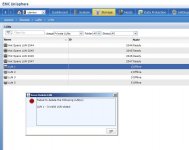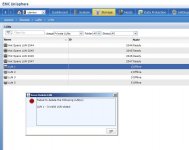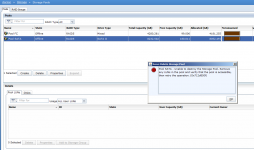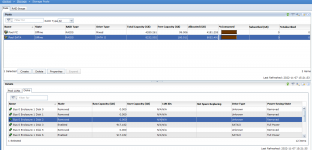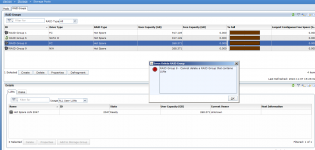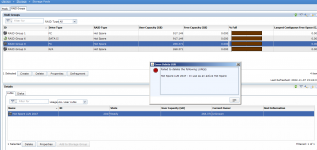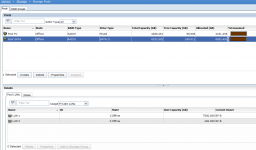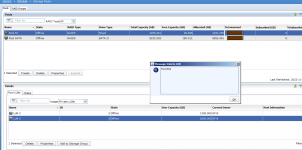1. Remove LUNs from Storage Group
Next, login to Navisphere, Navigate to “Storage Groups”, select the storage group where the LUN that you are planning to delete is mounted -> Right mouse-click and select properties -> Click on the “LUN” tab, which will display the following window:
From the “Selected LUNs” section, select the LUNs that you want to delete, and click on “Remove”. Please note that this will only remove the LUNs from this storage group. This really doesn’t delete the LUNs. In this example, we are planning to delete LUN 27, 28 and 29 (and also destroy the RAID group to which they belong to).
So, select these LUNs and click on Remove. This will give a warning message “This operation will remove LUN(s) from the storage group”. Click on “Yes” to continue.
2. Unbind LUN from RAID Group
Next, we have to remove LUN (which is also called as Unbind LUN) from the RAID Group. Navigate to the RAID Group that contains the LUN that you want to delete. In the following example, I want to delete LUN 27, which is on RAID Group 27.
So, from Navisphere, navigate to “RAID Groups” -> “RAID Group 27” -> Expand this -> Select “LUN 27” -> Right mouse-click -> and select “Unbind LUN” as shown below. This will also give a warning message “You are about to unbind the following LUNs: LUN 27. This will destroy all data stored on these LUNs!”.
Just like the warning message says, once you Unbind your LUNs, all the data stored in those LUNs are gone forever. So, be careful with this operation, and don’t do it on a wrong LUN.
3. Delete RAID Group
Once the LUN is deleted from the RAID Group, now it is time to delete the RAID Group (Which is also called as Destroy RAID Group). Navigate to the RAID Group that you want to delete. In the following example, since we deleted the LUN 27 as shown above, we now want to destroy the RAID Group 27 (which had the LUN 27 that we just deleted).
So, from Navisphere, navigate to “RAID Groups” -> select “RAID Group 27” -> Right mouse-click -> and select “Destroy” as shown below. Please note that this doesn’t have the “LUN 27” anymore under this RAID Group.
Note: If you try to delete a RAID Group that contains LUNs, it won’t let you perform this task. It will display this error message: “RAID Group 27 – Cannot destroy a RAID Group with bound LUNs”.