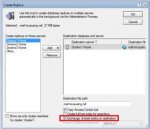Question
How to migrate domino to another machine - Replication method (Windows)
Answer
OLD server : original domino server
NEW server: dummy domino server
1. Register a new dummy server (NEW server) and copy the server id that will be generated to the new server machine.
2. In the new machine, install NEW domino server following the same folder structure of the original server. During setup choose "Set up an additional server" and point it to the server id from step1.
3. Create connection documents for the two servers (OLD and NEW). This will be used for replication. (Make the interval short)
4. In the server document of NEW server go to Security=>Server Access=>Create new replicas and add the OLD server.
5. NEW server should have a reader access (ACL) to all databases to be replicated. So if you are using the "LocalDomainServers" group, you should make sure that NEW server is a member of that group.
6. Replicate names.nsf to both servers double check if the changes are replicated.
7. Add ADMINP_EXCHANGE_ALL_UNREAD_MARKS=1 in the notes.ini of OLD server
8. (Test ) Create a new replica of one database via Select database=>Right click=>New=>Replica(s). This will use adminp so make sure adminp process is running.
Make sure that you check "Exchange Unread marks on replication" .This will make sure that unread marks are the same in the new server. Please note that the amount of time to perform the initial replication by the administration process will increase due to the additional work required to exchange all the unread marks.
Нажмите на изображение для увеличения.* Название: docview.wss?uid=swg21995618&aid=1.gif* Просмотров: 1* Размер: 18.0 Кб* ID: 5462
9. If successful, then you can create new replicas of multiple databases. You can select multiple databases=>Right click=>New=>Replica(s). I recommend to create new replicas in batches to minimize
network traffic.
10. After replicating all databases, shutdown both servers. Copy the notes.ini and server id from the original server and replace the one in the NEW server. Please take note that notes.ini is located in the domino program directory and server is in the data directory.
11. Change the hostname and IP address of the new server machine..
12. Start the server and you should be able to see the original server name when you issue the command "show server".
13. Test the server for connections, mail routing, etc.
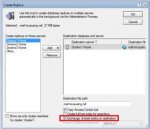 - -Подумал и добавил - -
- -Подумал и добавил - -
Use this procedure to reinstall a server if an error occurs and the installer does not complete during the install of an incremental installer or if the IBM Lotus Domino server is crashing and troubleshooting does not reveal the root cause.
Note The following steps are a best practice to recover from a Domino server upgrade failure or a complete reinstallation of a Domino server. These steps only relate to the components installed by the Domino server installer. Data stored in the data directory structure should be protected. Additionally, if there are logs that are stored in the binaries directory or if any other products are installed and reference files in this directory, you may need to backup those files.
If you are reinstalling a Domino server, run a full installation of the Domino server and point the install to the previously installed Domino directory on the physical server. This will not overwrite existing system files; therefore, you do not need to perform an initial server setup because the install files will pick up all relevant information from the existing NOTES.INI file. The Domino Directory is not overwritten; therefore, when the server is started again, it will continue as if nothing has changed. Server startup will continue and all previous settings will be intact. Additional Considerations
Note If you change the server's name when you move it to the new computer, you can notify users to make the appropriate change to their Location documents, or you can make that change for them.
If the Network Configuration changes, be sure to update the Server document. If the Net Address field on the Server document contains a server IP address, update this field if a new computer with a different IP address is installed.
Check for Directory Links when performing an upgrade/move.
Check for any OS level junctions or symbolic links that are defined. Ensure new symbolic links are created on the new server or the files for those links become part of the data directory.
If the server name is changed, ensure that all encrypted databases are decrypted before copying the files to the new server.
When moving servers between different operating system platforms, use FTP to relocate the databases or mail files to ensure the codepages are not corrupted. In some configurations, OS copy has caused database corruption.
If you are moving a server from one machine to another and the drive mapping changes, for example, from drive C to drive D, change the following parameters in the file NOTES.INI:
Directory=d:\=Lotus\Domino\Data
NotesProgram=d:\Lotus\Domino
Perform a search in the server's NOTES.INI file to ensure that these parameters are changed appropriately. Perform a "find" (CTRL + F) on the old drive references and make changes as appropriate.
When moving a server from a Microsoft Windows platform to a UNIX® platform, always use the Domino server to replicate the database, primarily because this does not replicate the incompatible view indexes to the new platform.
When you are moving a server from a Microsoft Windows platform to a UNIX® platform, investigate and prepare issues with case-sensitivity for file names and paths.
Perform the following tasks:
Note It is important to copy CERTLOG.NSF because it is used for security purposes and for user maintenance.
When you install the Domino server software, use the original SERVER.ID, ADMIN.ID, and CERT.ID files. Remember to use the same Domino server and Domain names. When the Domino installation begins, you may see a message indicating that the Microsoft® Windows® Registry needs to modify some settings that are still present from the previous installation. Click Yes to correct this.
Note On Microsoft Windows platforms, use Lotus\Domino and Lotus\Domino\Data as the install directories. (If you are upgrading the server and, at the same time moving it from one computer to another, install the new server software.)
Turn off replication and mail routing to the server that is being rebuilt or reinstalled.
Make a complete backup of the original Domino server. The location of the program directory is identified in the NOTES.INI setting NotesProgram=.
Create the Lotus\domino and Lotus\domino\data directories on the new server.
Move all the data files from the old computer to the appropriate place on the new computer. The location of the data directory is identified in the NOTES.INI setting Directory=. Data files include:
Any file with the filename extension .NSF
Server ID file
Administrator ID file
Certificate ID file
Domino Directory for the server (NAMES.NSF)
ADMIN4.NSF (Administration Requests Database)
All templates (files with the filename extension .NTF)
Move all user mail files. By default, the user mail files are stored in the Notes\Data\Mail directory.
Move all other databases that were created on the original Domino server.
Install the Domino server software on the new computer by following the instructions in the Domino server installation guide.
Disconnect the new computer from the network. Using removable media, copy the file NOTES.INI from the old server and place it in the Domino Directory on the new server. Launch the new server to ensure that it was installed and configured correctly. The Notes client should not launch at this time.
Shut down the new server.
When the new server has all its files, shut down the old Domino server before bringing up the new Domino server with the same name. Put the old server's IP address on the new server and then connect the new server to the network.
Start the Domino server on the new computer.