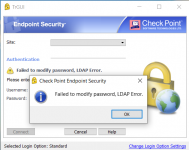Ozzy
Случайный прохожий
Всем привет! Подскажите как пофиксить проблему. Пользователи подключаются к чекпойнту через endpoint security vpn по логину и паролю. Если у пользователя просрочен пароль то клиент предлагает его сменить или обновить, но это сделать не удается. Появляется ошибка: Failed to modify password, LDAP Error
Где искать правду ?
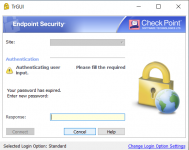
Где искать правду ?
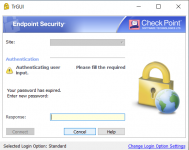
Последнее редактирование: